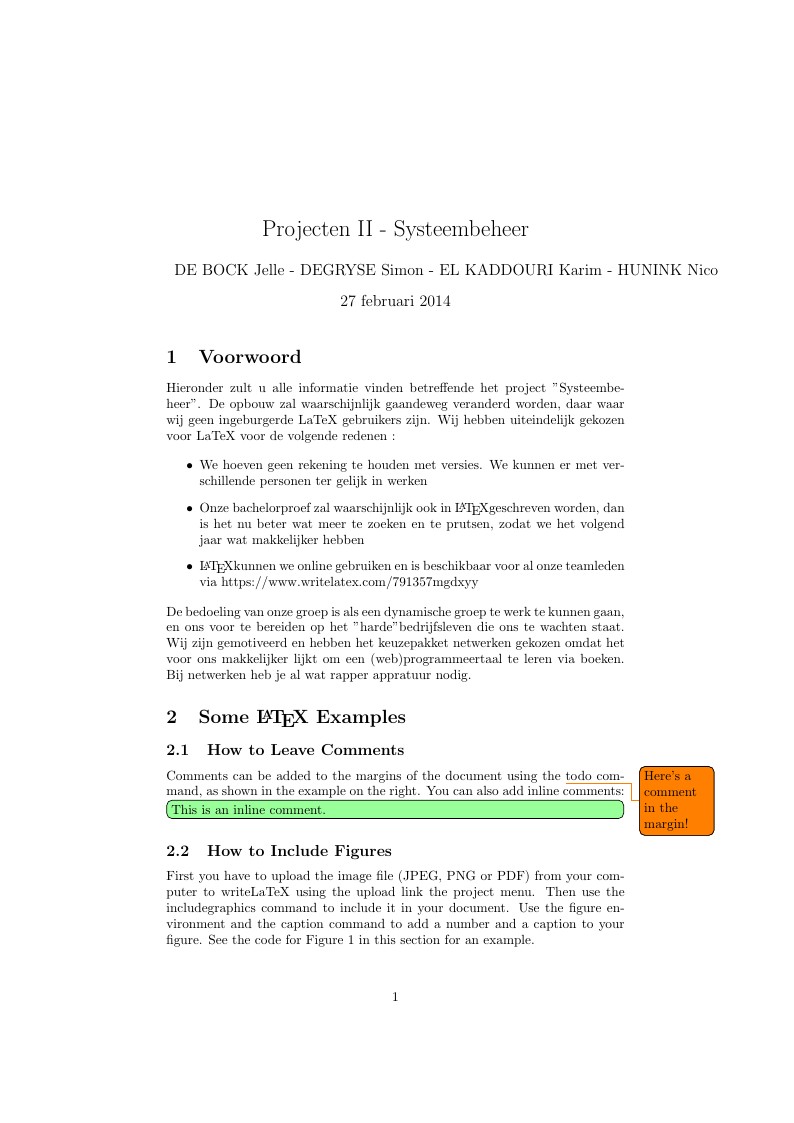
Projecten II - Systeembeheer
Author:
Karim El Kaddouri
Last Updated:
před 12 lety
License:
LaTeX Project Public License 1.3c
Abstract:
Probeersel Verslag/Lastenboek
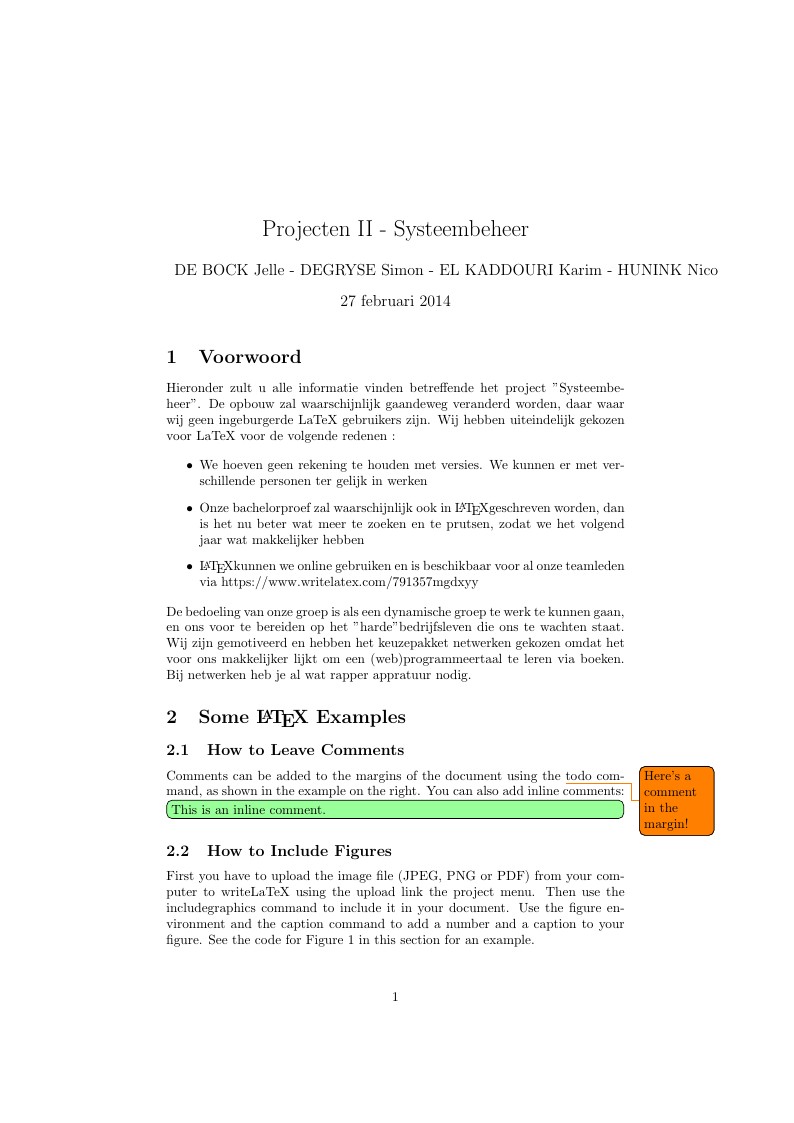
\begin
Discover why over 20 million people worldwide trust Overleaf with their work.
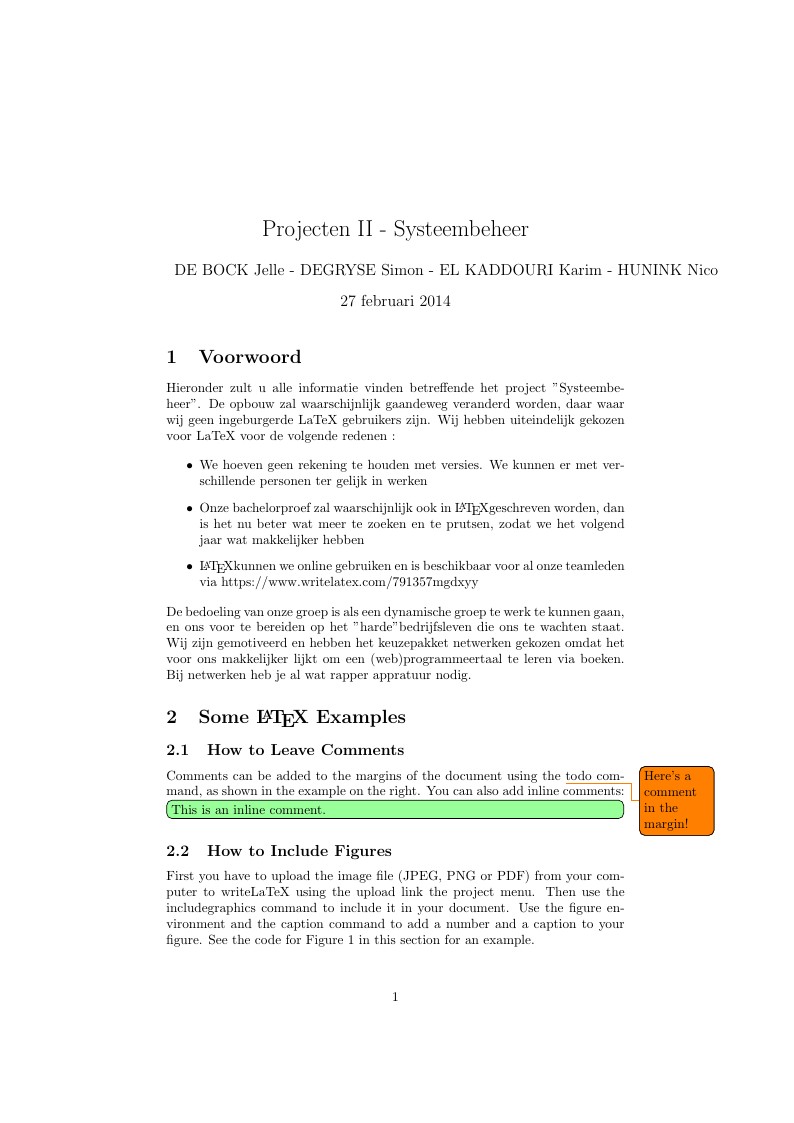
\begin
Discover why over 20 million people worldwide trust Overleaf with their work.
\documentclass[a4paper]{article}
\usepackage[dutch]{babel}
\usepackage[utf8]{inputenc}
\usepackage{amsmath}
\usepackage{graphicx}
\usepackage[colorinlistoftodos]{todonotes}
\title{Projecten II - Systeembeheer}
\author{DE BOCK Jelle - DEGRYSE Simon - EL KADDOURI Karim - HUNINK Nico}
\date{\today}
\begin{document}
\maketitle
\section{Voorwoord}
Hieronder zult u alle informatie vinden betreffende het project "Systeembeheer". De opbouw zal waarschijnlijk gaandeweg veranderd worden, daar waar wij geen ingeburgerde LaTeX gebruikers zijn. Wij hebben uiteindelijk gekozen voor LaTeX voor de volgende redenen :
\begin{itemize}
\item We hoeven geen rekening te houden met versies. We kunnen er met verschillende personen ter gelijk in werken
\item Onze bachelorproef zal waarschijnlijk ook in \LaTeX geschreven worden, dan is het nu beter wat meer te zoeken en te prutsen, zodat we het volgend jaar wat makkelijker hebben
\item \LaTeX kunnen we online gebruiken en is beschikbaar voor al onze teamleden via https://www.writelatex.com/791357mgdxyy
\end{itemize}
De bedoeling van onze groep is als een dynamische groep te werk te kunnen gaan, en ons voor te bereiden op het "harde" bedrijfsleven die ons te wachten staat. Wij zijn gemotiveerd en hebben het keuzepakket netwerken gekozen omdat het voor ons makkelijker lijkt om een (web)programmeertaal te leren via boeken. Bij netwerken heb je al wat rapper appratuur nodig.
\section{Some \LaTeX{} Examples}
\label{sec:examples}
\subsection{How to Leave Comments}
Comments can be added to the margins of the document using the \todo{Here's a comment in the margin!} todo command, as shown in the example on the right. You can also add inline comments:
\todo[inline, color=green!40]{This is an inline comment.}
\subsection{How to Include Figures}
First you have to upload the image file (JPEG, PNG or PDF) from your computer to writeLaTeX using the upload link the project menu. Then use the includegraphics command to include it in your document. Use the figure environment and the caption command to add a number and a caption to your figure. See the code for Figure \ref{fig:frog} in this section for an example.
\begin{figure}
\centering
\includegraphics[width=0.3\textwidth]{frog.jpg}
\caption{\label{fig:frog}This frog was uploaded to writeLaTeX via the project menu.}
\end{figure}
\subsection{How to Make Tables}
Use the table and tabular commands for basic tables --- see Table~\ref{tab:widgets}, for example.
\begin{table}
\centering
\begin{tabular}{l|r}
Item & Quantity \\\hline
Widgets & 42 \\
Gadgets & 13
\end{tabular}
\caption{\label{tab:widgets}An example table.}
\end{table}
\subsection{How to Write Mathematics}
\LaTeX{} is great at typesetting mathematics. Let $X_1, X_2, \ldots, X_n$ be a sequence of independent and identically distributed random variables with $\text{E}[X_i] = \mu$ and $\text{Var}[X_i] = \sigma^2 < \infty$, and let
$$S_n = \frac{X_1 + X_2 + \cdots + X_n}{n}
= \frac{1}{n}\sum_{i}^{n} X_i$$
denote their mean. Then as $n$ approaches infinity, the random variables $\sqrt{n}(S_n - \mu)$ converge in distribution to a normal $\mathcal{N}(0, \sigma^2)$.
\subsection{How to Make Sections and Subsections}
Use section and subsection commands to organize your document. \LaTeX{} handles all the formatting and numbering automatically. Use ref and label commands for cross-references.
\subsection{How to Make Lists}
You can make lists with automatic numbering \dots
\begin{enumerate}
\item Like this,
\item and like this.
\end{enumerate}
\dots or bullet points \dots
\begin{itemize}
\item Like this,
\item and like this.
\end{itemize}
\dots or with words and descriptions \dots
\begin{description}
\item[Word] Definition
\item[Concept] Explanation
\item[Idea] Text
\end{description}
We hope you find write\LaTeX\ useful, and please let us know if you have any feedback using the help menu above.
\end{document}